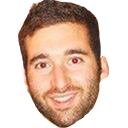
Puddle Guidelines
View On GitHub View Style Patterns View GuidelinesAlert Boxes
<div data-alert class="alert-box">
<p>This is a standard alert-box.</p>
<a href="javascript:void(0)" class="close"><span class="icn cw-icon-remove"></span></a>
</div><div data-alert class="alert-box success">
<p>This is a success alert-box.</p>
<a href="javascript:void(0)" class="close"><span class="icn cw-icon-remove"></span></a>
</div><div data-alert class="alert-box alert">
<p>This is an alert alert-box.</p>
<a href="javascript:void(0)" class="close"><span class="icn cw-icon-remove"></span></a>
</div>This is an alert alert-box with a link.
<div data-alert class="alert-box alert">
<p>This is an alert alert-box <a href="#">with a link</a>.</p>
<a href="javascript:void(0)" class="close"><span class="icn cw-icon-remove"></span></a>
</div>Buttons (Payment)
<div class="payment-buttons">
<button class="button payment">Give by <i class="icn credit-card"></i></button>
<button class="button payment">Give by <i class="icn paypal"></i></button>
</div><div class="payment-buttons">
<button class="button payment cw-green">Give by <i class="icn credit-card"></i></button>
<button class="button payment cw-green">Give by <i class="icn paypal"></i></button>
</div><div class="payment-buttons">
<button class="button payment large">Give by <i class="icn credit-card"></i></button>
<button class="button payment large">Give by <i class="icn paypal"></i></button>
</div>Buttons (Social Share)
This is for styling purposes only the functionality for sharing needs to be handled separately.
<div class="social-buttons">
<a class="facebook"><i class="icn cw-icon-facebook"></i></a>
<a class="twitter"><i class="icn cw-icon-twitter"></i></a>
</div><div class="social-buttons small">
<a class="facebook"><i class="icn cw-icon-facebook"></i></a>
<a class="twitter"><i class="icn cw-icon-twitter"></i></a>
</div>Buttons (Toggle)
<div class="toggle-buttons">
<a href="javascript:void(0)" class="active">Amount</a>
<a href="javascript:void(0)">Time</a>
</div>Buttons
<button class="button">Button</button>Button States
<button class="button" disabled="disabled">Disabled Button</button>Button Sizes
<button class="button small">Button</button>Additional Sizes
<button class="button large">Button</button>
<button class="button expand">Button</button>Button Colors
<button class="button cw-black">Black Button</button>Additional Colors
<button class="button cw-black">Black Button</button>
<button class="button cw-yellow">Black Button</button>
<button class="button cw-blue">Black Button</button>
<button class="button cw-green">Black Button</button>
<button class="button cw-red">Black Button</button>
<button class="button cw-teal">Black Button</button>
<button class="button cw-orange">Black Button</button>
<button class="button cw-purple">Black Button</button>Button Greyscales
<button class="button grey-10">Grey 10 Button</button>Additional Greyscales
<button class="button grey-20">Black Button</button>
<button class="button grey-30">Black Button</button>
<button class="button grey-40">Black Button</button>
<button class="button grey-50">Black Button</button>
<button class="button grey-60">Black Button</button>
<button class="button grey-70">Black Button</button>Button Outlines
<button class="button outline-blue">Outline Blue Button</button>Additional Outlines
<button class="button outline-green">Outline Green Button</button>
<button class="button outline-red">Outline Red Button</button>
<button class="button outline-black">Outline Black Button</button>
<button class="button outline-white">Outline White Button</button>Components
Side By Side Containers
This is on the left or the top.
And it is really cute.
And sometimes it has a button.
<div class="side-by-side">
<div class="side">
<div class="inner">
<h1 class='h40' >This is on the left or the top.</h1>
<p>And it is really cute.</p>
<p>And sometimes it has a button.</p>
<button class="button">Like this</button>
</div>
</div>
<!-- when using .cover-image, you only have to specify the background-image and you probably have to override the min-height -->
<div class="side cover-image" style="background-image: url('https://placekitten.com/400/300');" >
</div>
</div>This is really important
but the image, not so much.
So we hide it on mobile.
<div class="side-by-side">
<div class="side">
<div class="inner">
<h1 class='h40' >This is really important</h1>
<p> but the image, not so much. </p>
<p> So we hide it on mobile. </p>
</div>
</div>
<div class="side cover-image show-for-medium-up" style="background-image: url('https://placekitten.com/401/300');">
</div>
</div>Form Elements
Text Boxes
<form>
<div class="input-wrapper">
<label>Campaign Name</label>
<input type="text" placeholder="Campaign Name" />
</div>
<div class="input-wrapper">
<div class="lh">
<label for="campaign_goal_amount">Campaign Goal</label>
<div class="input-field-container">
<span class="preinput">$</span>
<input id="campaign_goal_amount" name="campaign[goal_amount]" required="required" step="0.01" type="number" value="1000.00">
<span class="postinput">USD</span>
</div>
</div>
</div>
<div class="input-wrapper">
<label for="campaign_goal_amount">Campaign Goal</label>
<div class="input-field-container">
<span class="preinput">$</span>
<input id="campaign_goal_amount" name="campaign[goal_amount]" required="required" step="0.01" type="number" value="1000.00">
<span class="postinput">USD</span>
</div>
</div>
<div class="input-wrapper">
<label for="campaign_goal_amount">Campaign Goal (error triggered)</label>
<div class="input-field-container error">
<span class="preinput">$</span>
<input id="campaign_goal_amount" name="campaign[goal_amount]" required="required" step="0.01" type="number" value="1000.00">
<span class="postinput">USD</span>
</div>
<small class="error">Campaign goal must be a valid donation amount such as 1000.00</small>
</div>
<div class="input-wrapper error">
<label>Label</label>
<input type="text" placeholder="Email" />
<small class="error">Please enter a valid email</small>
</div>
<div class="input-wrapper">
<label>Disabled</label>
<input type="text" placeholder="Disabled" disabled />
</div>
<div class="input-wrapper lii">
<label>Label</label>
<input type="text" placeholder="Label In Input" />
<small class="error">Please enter a valid email</small>
</div>
<div class="input-wrapper">
<label>Read-only</label>
<input type="text" readonly value="Can't Edit" />
</div>
</form>Text Box Combos
<form>
<div class="input-wrapper">
<div class="row collapse input-trio">
<div class="columns">
<label>Day</label>
<input type="text" placeholder="DD" />
</div>
<div class="columns">
<label>Month</label>
<input type="text" placeholder="MM" />
</div>
<div class="columns">
<label>Year</label>
<input type="text" placeholder="YYYY" />
</div>
</div>
</div>
<div class="row collapse input-pair">
<div class="columns">
<label>First</label>
<input type="text" placeholder="First" />
</div>
<div class="columns">
<label>Last</label>
<input type="text" placeholder="Last" />
<small class="error">Invalid entry</small>
</div>
</div>
</form>Select Boxes
<form>
<div class="input-wrapper">
<label>Select Box</label>
<select>
<option value="husker">Husker</option>
<option value="starbuck">Starbuck</option>
<option value="hotdog">Hot Dog</option>
<option value="apollo">Apollo</option>
</select>
</div>
<div class="input-wrapper lii">
<label>Multiple Select Box</label>
<select multiple>
<option value="husker">Husker</option>
<option value="starbuck">Starbuck</option>
<option value="hotdog">Hot Dog</option>
<option value="apollo">Apollo</option>
</select>
</div>
</form>Text Areas
<form>
<div class="input-wrapper">
<label>Headline</label>
<textarea placeholder="Write a headline here."></textarea>
</div>
<div class="input-wrapper">
<label>Mission Statement</label>
<textarea placeholder="Write a mission statement here." rows="14"></textarea>
</div>
<div class="input-wrapper lii">
<label>Textarea</label>
<textarea placeholder="Label In Input"></textarea>
</div>
</form>Radio Buttons and Checkboxes
<form>
<div class="custom-check">
<input type="checkbox" id="bar-foo" />
<label for="bar-foo">I Love Puddle</label>
</div>
<div class="custom-check error">
<input type="checkbox" id="error-check" />
<label for="error-check">Something is wrong :(</label>
</div>
<div class="input-wrapper">
<div class="custom-check">
<input type="radio" name="pokemon" value="Red" id="red-foo">
<label for="red-foo">Red</label>
</div>
<div class="custom-check">
<input type="radio" name="pokemon" value="Blue" id="blue-foo">
<label for="blue-foo">Blue</label>
</div>
</div>
</form>Switches
<div class="switch-wrapper">
<label class="label-switch">
<input type="checkbox" />
<div class="checkbox"></div>
</label>
<label>Some label text</label>
</div><div class="switch-wrapper">
<label class="label-switch small">
<input type="checkbox" />
<div class="checkbox"></div>
</label>
<label>Some label text</label>
</div>Grid
<div class="row">
<div class="large-6 medium-6 columns">
large-6 medium-6
</div>
<div class="large-6 medium-6 columns">
large-6 medium-6
</div>
</div>
<div class="row">
<div class="large-3 medium-3 columns">
large-3 medium-3
</div>
<div class="large-9 medium-9 columns">
large-9 medium-9
</div>
</div>
<div class="row">
<div class="small-2 medium-4 large-4 columns">
small-2 large-4
</div>
<div class="small-4 medium-4 large-4 columns">
small-4 large-4
</div>
<div class="small-6 medium-4 large-4 columns">
small-6 large-4
</div>
</div>
<div class="row">
<div class="small-4 medium-4 large-4 center columns">
small-4 large-4 center
</div>
</div>Icomoon Fonts
Media Queries
This wrapper will update color based on each defined media query step.
Step Media Queries
Use these to step through common device sizes: 480px, 768px, 1024px, and 1280px.
| Variable | Rendered CSS |
|---|---|
| $sm | @media only screen and (min-width: 480px) |
| $md | @media only screen and (min-width: 768px) |
| $lg | @media only screen and (min-width: 1024px) |
| $xl | @media only screen and (min-width: 1280px) |
This wrapper will update color for $xs-only.
This wrapper will update color for $sm-only.
This wrapper will update color for $md-only.
This wrapper will update color for $lg-only.
This wrapper will update color for $xl-only.
Range Media Queries
Use these to select a range between media queries:
- 480px - 640px
- 640px - 768px
- 768px - 1024px
- 1024px - 1280px
- 1280px - 1440px
- 1440px - 9999999px
Note, they will overlap between the upper ranges and lower ranges, so don’t stack usage. They should only be used to select one specific breakpoint.
| Variable | Rendered CSS |
|---|---|
| $max-step-one | @media only screen and (max-width: 480px) |
| $only-step-two | @media only screen and (max-width: 640px) and (min-width: 480px) |
| $only-step-two | @media only screen and (max-width: 768px) and (min-width: 640px) |
| $only-step-three | @media only screen and (max-width: 1024px) and (min-width: 768px) |
| $only-step-four | @media only screen and (max-width: 1280px) and (min-width: 1024px) |
| $only-step-five | @media only screen and (max-width: 1440px) and (min-width: 1280px) |
| $only-step-six | @media only screen and (max-width: 9999999px) and (min-width: 1440px) |
Modals
Header goes here
Body copy goes here. These modals can be flexible in width and height as needed. The only thing that needs to stay is the 40% black overlay and center-aligned content.
Large<div id="modal" class="hidden">
<h1>Header goes here</h1>
<p class="serif">Body copy goes here. These modals can be flexible in width and height as needed. The only thing that needs to stay is the 40% black overlay and center-aligned content.</p>
<a href="javascript:void(0)" class="button large">Large</a>
</div>
<a href="#modal" data-modal class="button">Text Modal</a>Header goes here
Header goes here
Body copy goes here. These modals can be flexible in width and height as needed. The only thing that needs to stay is the 40% black overlay and center-aligned content.
Ok Cancel<div id="title" class="hidden" data-modal-class="title" data-disable-history="true">
<h1 class="modal-title h30">Header goes here</h1>
<h1>Header goes here</h1>
<p class="serif">Body copy goes here. These modals can be flexible in width and height as needed. The only thing that needs to stay is the 40% black overlay and center-aligned content.</p>
<a href="javascript:void(0)" class="button">Ok</a>
<a href="#" class="button cw-red" data-close-modal="#title">Cancel</a>
</div>
<a href="#title" data-modal class="button">Text Modal w/ Title</a>Pagination
<div class="pagination">
<ul>
<li class="page-prev"><a href="javascript:void(0)"><span class="cw-icon-angle-left"></span></a></li>
<li><a href="javascript:void(0)">1</a></li>
<li><a href="javascript:void(0)">2</a></li>
<li><a href="javascript:void(0)">3</a></li>
<li><a href="javascript:void(0)">4</a></li>
<li><a href="javascript:void(0)">5</a></li>
<li><a href="javascript:void(0)">6</a></li>
<li><a href="javascript:void(0)">7</a></li>
<li class="page-next"><a href="javascript:void(0)"><span class="cw-icon-angle-right"></span></a></li>
</ul>
</div><div class="pagination small">
<ul>
<li class="page-prev"><a href="javascript:void(0)"><span class="cw-icon-angle-left"></span></a></li>
<li><a href="javascript:void(0)">1</a></li>
<li><a href="javascript:void(0)">2</a></li>
<li><a href="javascript:void(0)">3</a></li>
<li><a href="javascript:void(0)">4</a></li>
<li><a href="javascript:void(0)">5</a></li>
<li><a href="javascript:void(0)">6</a></li>
<li><a href="javascript:void(0)">7</a></li>
<li class="page-next"><a href="javascript:void(0)"><span class="cw-icon-angle-right"></span></a></li>
</ul>
</div>Pagination Bubbles
<p class="pagination-bubbles">
<a href="javascript:void(0)" class="bubble active">1</a>
<a href="javascript:void(0)" class="bubble">2</a>
<a href="javascript:void(0)" class="bubble">3</a>
<a href="javascript:void(0)" class="bubble">4</a>
</p>Pagination Buttons
<a class="pagination-btn button grey-20 prev" href="#"><i class="icn cw-icon-chevron-left"></i> Previous</a>
<a class="pagination-btn button grey-20 next" href="#">Next <i class="icn cw-icon-chevron-right"></i></a><a class="pagination-btn button grey-20 prev small" href="#"><i class="icn cw-icon-chevron-left"></i> Previous</a>
<a class="pagination-btn button grey-20 next small" href="#">Next <i class="icn cw-icon-chevron-right"></i></a>Panels
This is a panel.
It has an easy to override visual style, and is appropriately subdued.
<div class="panel">
<h1>This is a panel.</h1>
<p>It has an easy to override visual style, and is appropriately subdued.</p>
</div>This is a radius panel.
It has an easy to override visual style, and is appropriately subdued.
<div class="panel radius">
<h1>This is a radius panel.</h1>
<p>It has an easy to override visual style, and is appropriately subdued.</p>
</div>Responsive Video
<div class="video">
<div class="video-wrapper">
<iframe src="https://player.vimeo.com/video/122470455?title=0&byline=0&portrait=0" width="500" height="281" frameborder="0" webkitallowfullscreen mozallowfullscreen allowfullscreen></iframe>
</div>
</div>Settings
Colors
| Variable | Hex |
| $cw-black | #333232 |
| $cw-yellow | #efd213 |
| $cw-blue | #369ff4 |
| $cw-green | #59c77f |
| $cw-teal | #8ed4cc |
| $cw-red | #fa575d |
| $cw-orange | #fe813a |
| $cw-purple | #9064bf |
| $grey-5 | #f7f7f7 |
| $grey-10 | #f4f5f0 |
| $grey-20 | #e9eae4 |
| $grey-30 | #dfdfd7 |
| $grey-40 | #c1c1ba |
| $grey-50 | #9b9b94 |
| $grey-60 | #71716c |
| $white | #fff |
| $black | #000 |
| $color-facebook | #3b5998 |
| $color-twitter | #55acee |
Header Font Sizs
| Variable | Size |
| $h10 | 44px |
| $h10-large-up | 56px |
| $h20 | 36px |
| $h20-large-up | 46px |
| $h30 | 28px |
| $h30-large-up | 36px |
| $h35 | 22px |
| $h35-large-up | 30px |
| $h40 | 22px |
| $h40-large-up | 24px |
| $h50 | 20px |
| $h60 | $base-font-size (16px) |
| $h70 | 14px |
| $h80 | 12px |
| $h10 | 44px |
Paragraph Font Sizes
| Variable | Size |
| $p10 | 22px |
| $p10-large-up | 24px |
| $p20 | 18px |
| $p20-large-up | 20px |
| $p30 | $base-font-size (16px) |
| $p40 | 14px |
Media Queries
These are the most common usages. Open _settings.scss for the full list of options
| Mixin | Output |
| @media #{$medium-up}{ } | @media only screen and (max-width: 40.063em){ } |
| @media #{$large-up}{ } | @media only screen and (max-width: 64.063em){ } |
| @media #{$xlarge-up}{ } | @media only screen and (max-width: 90.063em){ } |
| @media #{$xxlarge-up}{ } | @media only screen and (max-width: 120.063em){ } |
Page Variables
| Variable | Value | Uses / Examples |
| $image-url | "//d2f2byp0zok4br.cloudfront.net/" | Need to use our CDN url? |
| $page-width | 980px | Have a custom row you want sized to the standard page width? |
| $global-radius | 4px | Have a special element? Want our standard border-radius? |
| $transition-time | 150ms | Want to animate stuff in consistently? |
| $topbar-height | 58px | Need to space out a header the height of the top bar? |
| $offscreen-text | -999em | Want to push some text off the screen? |
| $layer-over-content | 100000 | Want a layer to go over all the others? |
Tables
Striped
| Header Cell 1 | Header Cell 2 | Header Cell 3 |
|---|---|---|
| Row 1 Cell 1 | Row 1 Cell 2 | Confirm or Reject |
| Row 2 Cell 1 | Row 2 Cell 2 | Confirm or Reject |
| Row 3 Cell 1 | Row 3 Cell 2 | Confirm or Reject |
| Row 4 Cell 1 | Row 4 Cell 2 | Confirm or Reject |
<table class="tables">
<thead>
<tr>
<th>Header Cell 1</th>
<th>Header Cell 2</th>
<th>Header Cell 3</th>
</tr>
</thead>
<tbody>
<tr>
<td>Row 1 Cell 1</td>
<td>Row 1 Cell 2</td>
<td><a href="#">Confirm</a> or <a href="#">Reject</a></td>
</tr>
<tr>
<td>Row 2 Cell 1</td>
<td>Row 2 Cell 2</td>
<td><a href="#">Confirm</a> or <a href="#">Reject</a></td>
</tr>
<tr>
<td>Row 3 Cell 1</td>
<td>Row 3 Cell 2</td>
<td><a href="#">Confirm</a> or <a href="#">Reject</a></td>
</tr>
<tr>
<td>Row 4 Cell 1</td>
<td>Row 4 Cell 2</td>
<td><a href="#">Confirm</a> or <a href="#">Reject</a></td>
</tr>
</tbody>
</table>Unstriped
| Header Cell 1 | Header Cell 2 | Header Cell 3 |
|---|---|---|
| Row 1 Cell 1 | Row 1 Cell 2 | Confirm or Reject |
| Row 2 Cell 1 | Row 2 Cell 2 | Confirm or Reject |
| Row 3 Cell 1 | Row 3 Cell 2 | Confirm or Reject |
| Row 4 Cell 1 | Row 4 Cell 2 | Confirm or Reject |
<table class="tables unstriped">
<thead>
<tr>
<th>Header Cell 1</th>
<th>Header Cell 2</th>
<th>Header Cell 3</th>
</tr>
</thead>
<tbody>
<tr>
<td>Row 1 Cell 1</td>
<td>Row 1 Cell 2</td>
<td><a href="#">Confirm</a> or <a href="#">Reject</a></td>
</tr>
<tr>
<td>Row 2 Cell 1</td>
<td>Row 2 Cell 2</td>
<td><a href="#">Confirm</a> or <a href="#">Reject</a></td>
</tr>
<tr>
<td>Row 3 Cell 1</td>
<td>Row 3 Cell 2</td>
<td><a href="#">Confirm</a> or <a href="#">Reject</a></td>
</tr>
<tr>
<td>Row 4 Cell 1</td>
<td>Row 4 Cell 2</td>
<td><a href="#">Confirm</a> or <a href="#">Reject</a></td>
</tr>
</tbody>
</table>Grid
| Header Cell 1 | Header Cell 2 | Header Cell 3 |
|---|---|---|
| Row 1 Cell 1 | Row 1 Cell 2 | Confirm or Reject |
| Row 2 Cell 1 | Row 2 Cell 2 | Confirm or Reject |
| Row 3 Cell 1 | Row 3 Cell 2 | Confirm or Reject |
| Row 4 Cell 1 | Row 4 Cell 2 | Confirm or Reject |
<table class="tables grid">
<thead>
<tr>
<th>Header Cell 1</th>
<th>Header Cell 2</th>
<th>Header Cell 3</th>
</tr>
</thead>
<tbody>
<tr>
<td>Row 1 Cell 1</td>
<td>Row 1 Cell 2</td>
<td><a href="#">Confirm</a> or <a href="#">Reject</a></td>
</tr>
<tr>
<td>Row 2 Cell 1</td>
<td>Row 2 Cell 2</td>
<td><a href="#">Confirm</a> or <a href="#">Reject</a></td>
</tr>
<tr>
<td>Row 3 Cell 1</td>
<td>Row 3 Cell 2</td>
<td><a href="#">Confirm</a> or <a href="#">Reject</a></td>
</tr>
<tr>
<td>Row 4 Cell 1</td>
<td>Row 4 Cell 2</td>
<td><a href="#">Confirm</a> or <a href="#">Reject</a></td>
</tr>
</tbody>
</table>Tooltips
Top hover
Right hover
Bottom hover
Left hover
<p>Top <span class="hint--top" data-hint="Thank you!">hover</span></p>
<p>Right <span class="hint--right" data-hint="Thank you!">hover</span></p>
<p>Bottom <span class="hint--bottom" data-hint="Thank you!">hover</span></p>
<p>Left <span class="hint--left" data-hint="Thank you!">hover</span></p>Typography
Headlines
H10 Heading
H20 Heading
H30 Heading
H35 Heading
H40 Heading
H50 Heading
H60 Heading
H70 Heading
H80 Heading
<h1 class="h10">H10 Heading</h1>
<h1 class="h20">H20 Heading</h1>
<h1 class="h30">H30 Heading</h1>
<h1 class="h35">H35 Heading</h1>
<h1 class="h40">H40 Heading</h1>
<h1 class="h50">H50 Heading</h1>
<h1 class="h60">H60 Heading</h1>
<h1 class="h70">H70 Heading</h1>
<h1 class="h80">H80 Heading</h1>Sans Serif Paragraphs
This is a paragraph
P10 Paragraph
P20 Paragraph
P30 Paragraph
P40 Paragraph
<p>This is a paragraph</p>
<p class="p10">P10 Paragraph</p>
<p class="p20">P20 Paragraph</p>
<p class="p30">P30 Paragraph</p>
<p class="p40">P40 Paragraph</p>Serif Paragraphs
Serif paragraph
P10 Serif Paragraph
P20 Serif Paragraph
P30 Serif Paragraph
P40 Serif Paragraph
<p class="serif">Serif paragraph</p>
<p class="p10 serif">P10 Serif Paragraph</p>
<p class="p20 serif">P20 Serif Paragraph</p>
<p class="p30 serif">P30 Serif Paragraph</p>
<p class="p40 serif">P40 Serif Paragraph</p>Links
<a href="#">This is a link</a>Lists
- Puddles
- of
- Poodles
- Makes
- Tristan
- Hello
- My
- Name
- Is
- Inigo
- Montoya
- A
- Happy
- Boy
<ul>
<li>Puddles</li>
<li>of</li>
<li>Poodles</li>
<li>Makes</li>
<li>Tristan</li>
<ul>
<li>Hello</li>
<li>My</li>
<li>Name</li>
<li>Is</li>
<li>Inigo</li>
<li>Montoya</li>
</ul>
<li>A</li>
<li>Happy</li>
<li>Boy</li>
</ul>- Puddles
- of
- Poodles
- Makes
- Tristan
- A
- Happy
- Boy
<ul class="no-bullet">
<li>Puddles</li>
<li>of</li>
<li>Poodles</li>
<li>Makes</li>
<li>Tristan</li>
<li>A</li>
<li>Happy</li>
<li>Boy</li>
</ul>- Puddles
- of
- Poodles
- Makes
- Tristan
- A
- Happy
- Boy
<ol>
<li>Puddles</li>
<li>of</li>
<li>Poodles</li>
<li>Makes</li>
<li>Tristan</li>
<li>A</li>
<li>Happy</li>
<li>Boy</li>
</ol>Font weights
| Weight | Usage | Variable |
|---|---|---|
| 400 | Default font weight | $font-weight-normal |
| 500 |
h1, h2, h3, h4, h5, h6.strong, <strong>.button, <button>
|
$font-weight-medium |
| 700 | Special design elements. | $font-weight-bold |
<table class="tables">
<thead>
<tr>
<th>Weight</th>
<th>Usage</th>
<th>Variable</th>
</tr>
</thead>
<tbody>
<tr>
<td>400</td>
<td>Default font weight</td>
<td>$font-weight-normal</td>
</tr>
<tr>
<td>500</td>
<td>
h1, h2, h3, h4, h5, h6<br />
<code>.strong, <strong></code><br />
<code>.button, <button></code>
</td>
<td><span style="font-weight: 500;">$font-weight-medium</span></td>
</tr>
<tr>
<td>700</td>
<td>Special design elements.</td>
<td><span style="font-weight: 700;">$font-weight-bold</span></td>
</tr>
</tbody>
</table>Additional
This is a emphasized paragraph
<p class="em">This is a emphasized paragraph</p>This is a strong paragraph
<p class="strong">This is a strong paragraph</p>This is a centered paragraph
<p class="text-center">This is a centered paragraph</p>Utility Classes
.no-footer |
Apply to the <body> to prevent .container from calculating the footer height in the total container height. |
.no-transform |
Apply to the .wrapper to prevent transforms from being used. |
VideoBox
A fluid video player that has a custom placeholder image and play button that can track video events and allows for callbacks on ready, play and pause.
<div class="video-box" data-video-box>
<div class="placeholder">
<a class="play" data-video="87976714">
<span class="icn cw-icon-play"></span>
</a>
</div>
</div>| Option | Default | Notes |
triggerElement |
$('.play') |
element Clickable element that triggers the video to play. |
placeholderElement |
$('.placeholder') |
element Placeholder image for the video. Hides once the video loads. |
videoElement |
element Iframe element for the video. If not set, an iframe will be appended to the container element. | |
onVideoReady |
function Runs when Vimeo returns that the video is ready to play. | |
onVideoPause |
function Runs when Vimeo returns that the video has paused. | |
onVideoFinish |
function Runs when Vimeo returns that the video has finished. | |
showThumbnail |
false |
bool Display the default thumbnail from source |
trackEvents |
false |
bool Whether to track video events (play, pause, play progress, finish) |
trackedEvents |
array Set of events that have already been tracked, used to prevent tracking the same event multiple times. | |
trackPlayProgress |
[50] |
array Set of play progress percentages to send tracking info. |
vimeoSettings |
'&title=0&byline=0&portrait=0' |
string Vimeo player customizations. |
Visibility Classes
<p class="show">This will always visible</p>
<p class="hidden">This will always hidden</p>
<p class="invisible">This will always invisible (still takes up space on the page)</p>
<p class="for-screen-readers-only">This content will be read by a screen reader but won't be visible on the page</p>
<p class="show-for-mobile-only">This is visible up until $medium-up</p>
<p class="show-for-medium-up">This will become visible at $medium-up</p>
<p class="show-for-large-up">This will become visible at $large-up</p>Keep being awesome. Made with ♥ by charitywater. Supported by 🐩's